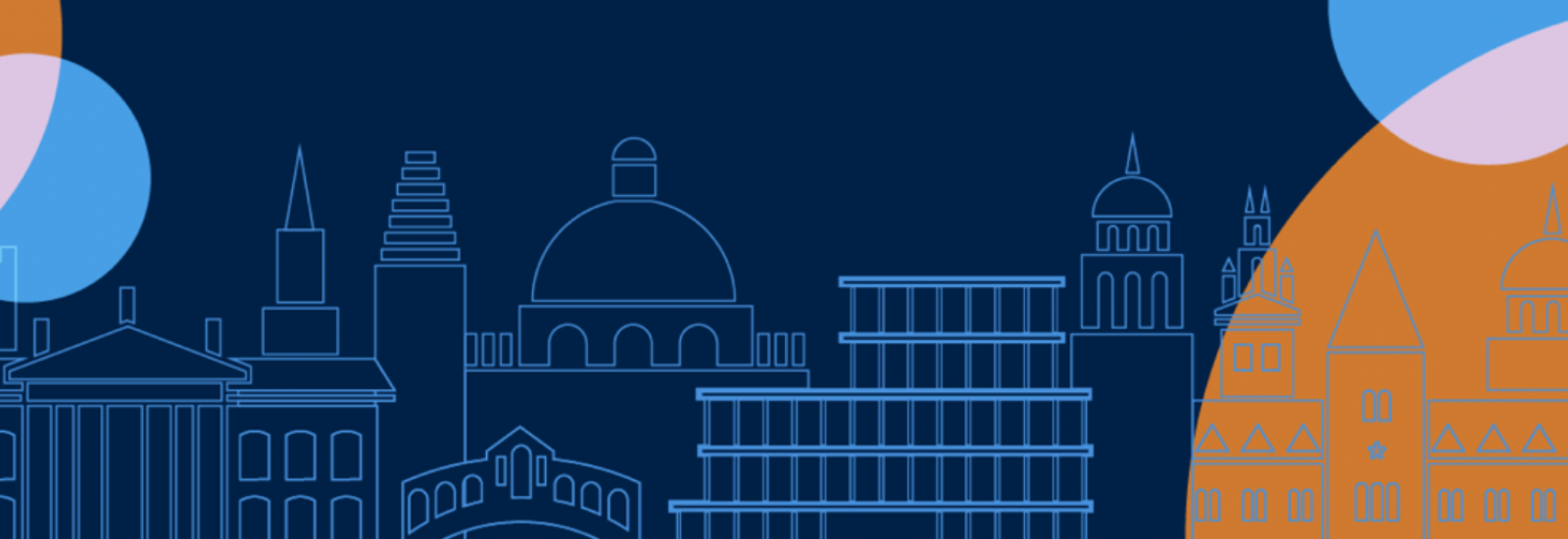
Online exams
An 'online exam' is an exam sat at a location of your choosing, through the internet. At the University of Oxford, we host online exams in Inspera.
Inspera is a cloud-based digital assessment platform, which offers an intuitive interface for candidates. The University also uses Inspera for coursework submissions and some in-person examinations.
For information on online exams, use the tabs on this page and the resources below. For information on coursework submissions, visit the Submissions page. For information on in-person exams that use Inspera, see the 'In-person exams on a computer' page.
Introductory Video Guide to Inspera (View in MS Stream)
NEED HELP?
Before your exams: What you need to do
Update your browser
Inspera can be accessed using the following browsers:
- Microsoft Edge
- Google Chrome
- Mozilla Firefox
- Apple Safari
The most recent versions of these browsers are supported by Inspera. Check you are using the latest version of your browser, to ensure you benefit from the most recent updates.
Multi-factor authentication (MFA)
You will log into Inspera with your Oxford Single Sign-on (SSO). As Oxford SSO users have to complete Multi-Factor Authentication (MFA), it is extremely important that you have set up at least two authentication methods well in advance of an online exam.
We recommend that you set up one method on your mobile device, and add an additional alternative method of authentication by setting up the Authy authentication app. This can be installed as a desktop application and requires no admin rights.
Full guidance relating to MFA is available on the MFA page of the IT Help website. For IT support with Multi-Factor Authentication, please contact the local IT Support in your department in the first instance. If the issue cannot be resolved, then you may contact IT Service Desk at 01865 (6)123455.
Know the 'mode of completion' for your exam
Students will use Inspera slightly differently depending on what they are expected to do in each specific online exam – this is called the ‘mode of completion’. The modes are:
- Typed: Answers are typed directly into Inspera.
- Typed with supplementary uploads: Answers are mainly typed directly in Inspera, with additional handwritten elements (such as graphs or formulae) scanned and uploaded into Inspera as a PDF.
- Uploaded answers only: Answers are worked on outside of Inspera and can be handwritten or typed, then scanned and uploaded into Inspera as a PDF.
The mode of completion is determined by exam boards for each exam paper. Your department will inform you of the mode of completion for each of your online exams. You are not able to choose your mode of completion.
Additional technical time for exams with uploaded elements
If your exam requires you to upload part or all of your responses (it has a mode of completion of 'Typed with supplementary uploads' or 'Uploaded answers only'), ‘technical time’ will be built into your overall exam duration. The amount of technical time you have will be determined by your examiners.
The technical time is for you to scan, or convert to a PDF, and upload your exam response(s) to Inspera. You can do so throughout the exam (after you complete a question, for example) or at the end of your exam writing time. It's very important you make sure you reserve your technical time for scanning and uploading only, rather than continuing to work on your answers. Otherwise you may run out of time to upload your answers.
Technical time will not be necessary for 'typed' exams as you will type your response(s) directly into Inspera.
Know when to start your exam
The majority of online exams will start at 09.30 UK time (in a few cases, the exam will start at 14:30 UK time) and all students will sit the exam in a fixed exam window. You will be expected to start your exam promptly at the published start time. However, for exams with a short duration (8-hours or less), your exam will be available in a slightly extended exam window. This means that, if you are prevented from starting your exam on time, you will not lose time from your exam duration if you start within 30 minutes of the scheduled start time. If you start more than 30 minutes late, you will not be penalised but you will have a proportionately reduced exam duration.
If you have a residency dispensation that affects the start time of your exam, you must report this in advance of the exam to the Online Exams Support Desk.
For a small number of exams, a flexible start time will apply and the exam will be available to all students in an extended exam window. For example, the exam will be available to complete within a 48-hour period, but once started you have 2 hours to complete it. Your department will tell you if this applies to your exam.
Know your exam duration
Your exam timetable will be sent to you a few weeks before your first exam and can be accessed through Student Self Service. It will include the duration for each of your exams.
You are expected to spend the same amount of time as you would for an invigilated, in-person exam on reading the exam paper, planning your answers, and typing (or handwriting) your response. Where technical time has been included in the exam duration (for exams with a mode of completion of 'typed answers with supplementary uploads' or 'uploaded answers only') you must use this time to capture, upload and submit any handwritten elements, or to convert documents to a PDF and upload them to Inspera. Do not wait until the very end of your exam time to start uploading your response(s).
If your exam has a longer exam duration (for example, eight hours or 48 hours), your department will advise you on how to structure your time. In general, you are expected to take breaks and not work outside of normal working hours.
Practise using Inspera
In advance of your exam, it's really important that you practice using Inspera and navigating around the platform. You may want to consult the Inspera User Guide for Students or watch the Video guide to taking an exam in Inspera for more information.
In particular, you should:
Complete a demo test
The demo tests 'Typing Responses into Inspera' and ‘Exam Questions in Inspera’ can be found under the ‘demo tests’ tab when you log into Inspera. This is a good way to learn more about Inspera tests. Your answers to a demo test are not saved, and you can attempt the demo an unlimited number of times.
Complete a practice exam
A practice test will be provided to reflect the layout of your exam (or set of exams), although the content may not be subject-specific. The practice test can be found under ‘My Tests’ in Inspera when it is available (typically a few weeks before the exam). Your department should let you know when its there. As with your real exam, you will only have one attempt at the practice exam. Unless your department choose to set-up the practice test as a mock exam (with a restricted exam window), it will remain available to complete until 9PM (UK time) the day before your exam opens (or the first of your exams open).
Practise scanning and uploading exam responses (where applicable)
If you need to handwrite all or some of your exam response, you will need to scan and upload this work. Each upload area in Inspera only accepts one PDF file. You may therefore need to include multiple pages of handwritten work in a single PDF, and you should make sure you are familiar with how to do this.
We recommend that you use the scanning apps ‘Microsoft Office Lens’ or ‘Adobe Scan’. Full instructions on using these apps are included in the Inspera User Guide for Students. Please read these instructions carefully and practise using the app well in advance of your exams. If you are familiar with an alternative app or software for scanning and combining images, you can use that instead; just make sure you practice in advance of your exam so that you are confident it will work in the time allowed.
Practise typing responses into Inspera (for 'typed' and 'typed with supplementary uploads')
It is important that you practise typing directly into the Inspera text editor, where your answers are automatically saved.
- Try expanding the text editor
- Practise using the spellchecker
- Explore the toolbar at the top of the text editor
If you work outside of Inspera, with the intention of copying and pasting your responses into Inspera before the exam ends, you do so at your own risk. This is not something we recommend. For exams with a 'typed' mode of completion, only work entered into Inspera within the exam duration will be marked.
Extra time and/or rest time
If you have an approved exam adjustment for extra writing and/or rest time, this will be reflected as 'extra time' on the front of your test in Inspera.
If you’re sitting an exam which has a much longer standard duration for the entire cohort (e.g. an 8 hour online exam) it should not routinely be necessary for you to have additional time. The assessment strategy for such exams is intended to be inclusive by design, meaning that it is flexible enough to accommodate students with a wide range of disabilities and backgrounds and provide every student with an equal opportunity to demonstrate their achievement.
For further information, please visit the exam adjustments webpage.
Alternative modes of completion
If you have a disability or medical condition which means you need an alternative mode of completion to the one set for your paper, you will be able to apply for this via your college through the exam adjustments process.
Adjustments to the exam start time
It may be possible to apply to start your papers later if you have legitimate reasons to do so. Applications must be made via your college. This is to accommodate students who are unable to sit the exam at the expected start time for legitimate reasons, such as caring responsibilities, or if you have scheduling adjustments in place that it has not been possible to accommodate. The proposed start time and time zone should be made clear in any application, e.g. to start the exam at 14:30 GMT instead of 09:30 GMT on the scheduled date.
Students with a Specific Learning Difference (SpLD)
For students with a Specific Learning Difference (SpLD) you will not need to attach an Inclusive Marking Guidelines/IMG form to your work in Inspera. This will be done automatically after your exam response has been submitted.
A key principle of online exams
Your online exam will not be sat ‘in-person’. You will access the exam online, from a location of your choosing. You may want to take your exam in your college room, your own home or another appropriate quiet space like the library. You will need to be punctual, organised and prepared for your exam.
Create your own exam conditions
If you are sitting your exam in your college room or your own home, you will need to prepare an appropriate environment. We recommend that you have:
- A space which is quiet and free from interruptions, with:
- A desk
- A comfortable chair
- Adequate lighting
- An internet-connected computer
- Heating or cooling depending on the weather where you are, as far as this is practicable - The Inspera browser will include a countdown clock, but you may wish to have an additional way of monitoring your time. It is your responsibility to manage your time within the exam.
- Your books, notes, and other resources (although please remember that referring to resources may not be the best use of your time during the exam).
- Your Single Sign-on (SSO) and password. Your candidate number will be displayed in the top-left corner of the test.
- Drinking water and snacks, etc.
If supporting materials are required for your exam (for example, a specific textbook or case study), these will either be available within your exam in Inspera, on the day, or they will be provided to you by your department in advance.
Expected standards of behaviour
By sitting an exam in Inspera, you agree to adhere to the University’s Honour Code. If you have not already read the Honour Code in full, do so now.
The Honour Code outlines the behaviour expected of you during an online exam. In the context of an open-book exam, this includes the expectation that:
- You won't discuss the exam with other students or post on social media or other fora within 36 hours of the UK start time.
- You won't submit work which has previously been submitted, either partially or in full, either for your current Honour School or qualification, or for another Honour School or qualification of this University (except where the Special Regulations for the subject permit this), or for a qualification at any other institution.
- You will indicate clearly the presence of all material you have quoted from other sources, including any diagrams, charts, tables or graphs. You are not expected to reference, however if you provide a direct quote, or copy a diagram or chart, you are expected to make some mention of the source material as you would in a typical invigilated exam.
- You will paraphrase adequately all material in your own words.
Moreover, when you submit your work at the end of the exam, you will also be confirming the following Honour Code Pledge:
I acknowledge the University Honour Code and I hereby confirm that the submitted work is entirely my own and I have not
(i) used the services of any agency, person(s) or other source providing specimen, model or ghostwritten work in the preparation of the work I submit for this open book examination;
(ii) given assistance in accessing this paper or in providing specimen, model or ghostwritten work to other candidates submitting for this open-book examination.
Starting your exam
Get everything set up for your exam before it is due to start. Fifteen minutes before your exam, log into Inspera to make sure you are ready to begin on time.
Your exam time will start as soon as you click on ‘start test’ in Inspera. A countdown clock, in the top-left corner of your test, will show the time you have left.
Saving your exam responses
Your responses in Inspera will be saved automatically. There is no 'save' button that you need to press. If you lose internet connection during your exam, do not close the browser window. Continue working on your answers and, when your internet connection is restored, your updated answers will be saved.
Do not include your name or student number in your exam response
To ensure your exam response can be marked anonymously, you must not write your name or student number anywhere within your exam response.
The name of any files you upload (and the file metadata) will be wiped when you submit your completed exam responses. However, when working on a file locally, you may still want to name your file in a format that will ensure you upload the correct document to your exam. For example, the name of the paper and the question number you are answering.
Check and submit your exam responses
Leave enough time to check your exam responses.
When your test has ended (you have used the time allowed), you will no longer be able to make changes to your exam responses in Inspera. You will be taken to the submission page, where you will be directed to press the 'Submit now' button to send your responses to your Examiners.
If you wish to finish your exam early, you should also carefully check your responses before you press 'Submit now'. Once you press this button, your responses will be considered final and you will not be able to return to the exam.
To check uploaded content is correct, click the 'download' button. This opens the uploaded PDF in a new browser window, allowing you to see what you have uploaded.
A 1-minute video guide to submitting assessments in Inspera can be viewed here.
For exams with uploaded elements, we also recommend that you complete one final check of your answers after you have submitted them. If your exam has ended, and you do identify a substantive error in a file or files you have uploaded (e.g. you have uploaded the wrong file, there are missing pages to your scan or the scan is blurry), you must immediately complete the Online Exams Help form and attach the correct files to the form. There is no mechanism to replace an incorrect or incomplete file more than 30 minutes after the end of your exam.
After your exam
After you have submitted an online exam, you will be given access to a read-only version of your submitted responses. This is for your reference only. College tutors cannot provide feedback on your exam responses.
You should remember that other students may still be sitting the exam, due to exam adjustments or because the exam has a flexible start time. It is a breach of the University’s honour code to discuss your exam responses with other students until 36 hours after the exam opened.
Late exam responses (applicable only to exams with uploaded elements)
For exams where you are required to upload part or all of your exam response, you must not leave it until the last minute to upload your response(s). You are expected to use the full amount of ‘technical time’ provided within your exam duration to scan / convert to a PDF and upload your response(s). You are NOT able to submit in Inspera beyond your exam duration.
If you experience difficulties – either acute illness or technical problems – that mean you are unable to upload your response(s) to Inspera before the end of the exam:
- As soon as you are able to you should complete the Online Exams Help form and attach the missing exam response files.
- You do not need to provide an explanation as to why your response is late or attach evidence to the form.
- Your exam response will either be accepted and sent for marking, or referred to the Proctors.
- If your late response is referred to the Proctors you will be asked to provide more information about why your exam response(s) are late and supporting evidence – see the Student Guidance to find out what you need to provide.
- Exams responses more than 24 hours late will not be considered.
- If your late response is not accepted by the Proctors, only the work that you submitted before the end of the exam duration will be marked (if no work was submitted you will receive a mark of 0).
Important information about exams with a 'typed' mode of completion
If you are completing an exam with a 'typed' mode of completion, you are expected to type your answers directly into Inspera, where they will be automatically saved, even if you lose your internet connection. If you decide to work outside of Inspera (with the intention of copying and pasting your answer into Inspera before the end of the exam duration), you do so at your own risk. We do not recommend this. Any work not entered into Inspera by the time your exam ends cannot be accepted for marking.
If you lose your internet connection during an exam with a 'typed' mode of completion, you can continue to type into Inspera. If you are offline when the exam ends, you will be prompted to download a record of your exam responses as a .ia file. This file is un-editable file and contains only answers completed within the exam duration (it is therefore not considered a late upload). You should contact the Online Exams Support Desk, by completing the Online Exams Help form, so they can upload this .ia file on your behalf.
Preparing for an open-book exam
Your board of examiners will provide you with the rubric, and any specific guidance needed, for your exam. As a general rule, ensure you revise for an open-book exam as you would normally for any exam.
During open-book exams you will have access to your own textbooks, notes, and other resources. It is important to make sure any revision documents or notes you use clearly identify what is your own work, and what derives from other sources. In an in-person invigilated exam you would be relying on your memory and therefore are unlikely to include material copied directly from sources. In an open-book exam, you will have access to your revision material, and you may inadvertently include verbatim secondary source material within your exam answers if you didn’t adequately identify it at the note-taking stage. Make sure you remain aware of this as part of your preparations for any open-book exam. It is also important that any revision notes or reference documents developed collaboratively, for example in study groups, clearly identify all the authors and secondary sources used.
Your exam answers must be your own work, they may include material adequately paraphrased from other sources, but any material quoted from other sources (including any diagrams, charts, tables or graphs) must clearly indicate the source even though full referencing is not expected. Ensure you are familiar with your obligations under the University's honour code. Exam responses may be submitted to Turnitin for checking.
You should also bear in mind that referring to your own textbooks, notes, and other accessible resources may not be the best use of your time during your exam. Instead, do your best to memorise and learn your notes as you would for any conventional exam.
The honour code for open-book exams
Please take the time, before your online exam, to read and understand the University’s honour code.
Closed-book exams sat online
A small number of exams will be sat online, using Inspera, with a closed-book format. These exams will make use of the ‘Safe Exam Browser’, to restrict access to applications and websites outside of Inspera during the exam, and you will be invigilated by your department.
The University does not currently plan to make use of Inspera’s proctoring or monitoring features. As such, there will be no video or audio recording; or the use of facial recognition technology on Inspera during exams. Any change to this position would only be taken after detailed consideration of the privacy implications, as well as consultation with students and staff.
The honour code for closed-book exams
Please take the time, before your online exam, to read and understand the University’s honour code.
Technical support
Technical support and general guidance for online exams is available from the Online Exams Support Desk.
- To contact the Online Exams Support Desk, please complete the 'Online Exams Help Request' form. If your query is in relation to a live exam, it will be prioritised.
- If you are having internet connection issues and cannot complete the form, you can call the support number on +44 1865 612121 (or 12121 internal).
The Support Desk is operational between 8.30 am and 6:30 pm (UK time), Monday to Friday, when an online exam is active. If you have an urgent query outside of these core hours, you can call the 24/7 IT help team on +44 1865 612345.
What if…
What if I have an emergency or I am ill on the day?
If your circumstances change and you are too unwell or otherwise unable to sit your exams, please contact your College office immediately for further advice (or your department if you do not have a college).
What if I miss my exam?
You will need to apply for exam excusal from the Proctors. It will only be possible to do this if you have not started your exam. You are considered to have started your exam if you have clicked on ‘start test’ in Inspera. You can find further guidance on the 'Problems completing your assessment' webpage and from your college office (or your department if you do not have a college).
What if I think there is a factual error in the content of the exam paper?
It will not be possible to query the content of the exam paper during the exam. If you think that there is an error or mistake in your exam paper then you should state what you consider the error or mistake to be at the start of your answer for that question and, if necessary, you should state your understanding of the question. You should then try to complete the paper as best you can.
What if I lose connectivity?
Continue to complete your exam. You will still be able to type into Inspera and view your exam questions. However, you will not be able to upload files while offline. When your internet connection returns, all your typed work in Inspera will be saved. You should upload any files you were not previously able to.
If you are still offline at the end of your exam do not close your browser or leave the page. You will see a button labelled ‘Download and save submission’. Select this, and save the .ia file to your computer. This contains all the work you typed into Inspera during your exam, and any files you uploaded before you lost your internet connection. When your internet connection returns, complete the Online Exams Help Form at www.ox.ac.uk/online-exams-help, and the Online Exams Support Desk will help you to upload the .ia file and any PDFs you were not able to upload. You will be advised on any further action you need to take or information you need to provide. Please do this a soon as possible after your exam ends.
See the Problems completing assessments webpage for more details.
What if I upload the wrong attachment?
If your exam has not ended, select ‘Replace’ to delete the file, then add a new one.
If your exam has ended, and you do identify a substantive error in a file or files you have uploaded (e.g. you have uploaded the wrong file, there are missing pages to your scan or the scan is blurry), you may submit a replacement within 30 minutes of the end of your exam duration:
- You must immediately complete the Online Exams Help form and attach the correct files to the form.
There is no mechanism to replace an incorrect or incomplete file from 30 mins onwards. The work you uploaded during the exam will be marked.
What if I have mitigating circumstances?
If you believe your academic performance has been seriously affected by illness or personal circumstances, you can submit a mitigating circumstances notice to your examiners (MCE) to let them know. You should read the student guide to MCE before you submit a notice to understand the process, what information you should provide, and what the range of possible outcomes are.
Your wellbeing during exams
Navigating exams can be difficult, but the University is committed to supporting you as you engage with the process. Your particular exam-related issues and challenges may be the same as those of your peers or they may be different. But whatever it is that makes the exam experience difficult for you, we would like to support you to address the challenges of exams as effectively as you can, so that you can feel proud of yourself and positive about how you approached the process.
You can find advice on the University’s Exam Wellbeing page.
The page has been updated to account for open-book exams and has been developed together with the Counselling Service, and in line with Wellbeing at Oxford - the University’s campaign focused on student mental health and wellbeing.